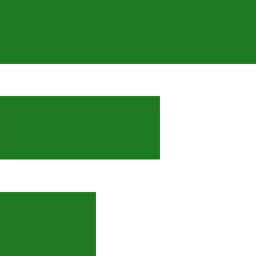Why I am testing open SUSE’s hard drive requirements
A few months ago, I bought an ASUS Zephyrus gaming laptop which came with Windows 10 Pro. I don’t really have a use for the included operating system so I searched for a suitable Linux distribution. According to asus-linux.org, there are three options. The one they recommend is Fedora. Their asusctl patch works on open SUSE and EndeavourOS too. I have used all of those Linux distributions but to make life simpler, I chose Fedora as it runs on all of the computers here.
Those of us who use Linux to get work done do not have time for distro-hopping but a few days ago, Fedora misbehaved. Because of that, I decided to install open SUSE Tumbleweed to see how it handles the LAMPP stack. So far, so good.
Several You Tubers and bloggers mention that open SUSE Tumbleweed takes up a lot of extra disk space. To test this, I did a new install of open SUSE Tumbleweed to measure the daily hard disk activity as I work. Please note that I installed the operating system with snapshots disabled.
For some people, system snapshots are a must-have feature. I rather back up all of my work onto external drives instead and reinstall the operating system if something has gone wrong. So let’s continue.
open SUSE Tumbleweed new install
After the install finished, I took a screenshot of the file system inside Gnome System Monitor. To help me see if there is bloat. I will continue taking screenshots over the next several days and let the pictures tell the truth. Soon we’ll see if open SUSE Tumbleweed bloats the system, or not.
I have a suspicion that it won’t but you never know until you check.
If you want to experiment with this time-tested German Linux distribution then you can get an ISO image from the open SUSE website. I recommend the net install ISO which is only around 200 MB in size.
Here is an image that shows the hard drive usage of a fresh open SUSE Tumbleweed install. To get this window, I open Gnome System Monitor and select the File System tab as shown below.

Before the above image was taken, I have removed LibreOffice and some other small Gnome software applications like Maps, Weather and so on. Since I don’t use those, there is no reason to have them installed.
To set up this computer for web design, I installed:
- Brave browser (Flatpak)
- XAMPP
- VS Codium
Since open SUSE Tumbleweed comes with Firefox, I only needed the above listed software to start working. I chose the Flatpak version of the Brave browser which took about 700 MB to install.
That’s quite a lot but having all the codecs makes it worth the download. Installing XAMPP and VS Codium went without issues and about 30 minutes later, I had a working development system.
Hard drive usage : Day 2
Since this is a new install, there were no updates available so I spend most of the day working on a website project. At the end of day two, I took a new screenshot showing the new disk usage data. Although I didn’t really do much, the usage has doubled as shown in the image below.
Somewhere, somehow I must had downloaded something big. What ever it was, it could have not come from the browser as Brave is configured to clear EVERYTHING upon exiting the program.
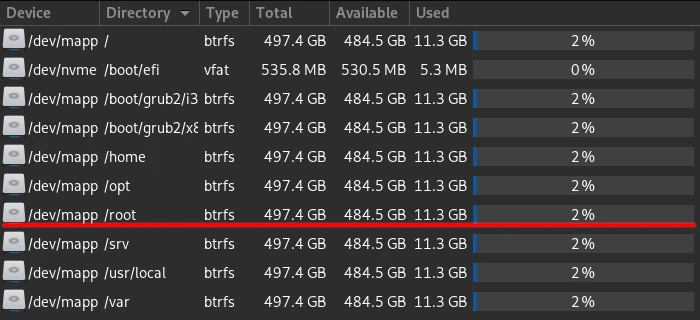
Not to be alarmed. Setting up a system for development requires the installation of some programs and thus, the disk usage increases. The real hard drive space usage will be revealed as I keep using open SUSE.
Hard drive usage : Day 3
Late yesterday, after finishing yet another website, I finally had time to update the system. The download was surprisingly small. I remember previous updates that required over one GB of data to download but nothing major has changed since my initial install. So far so good.
So how much has the hard drive space increased on day 3? Considering the I installed FreeCAD, the increase was marginal and not concerning. Here is the latest picture which shows the relevant data.

Hard drive usage : Day 4
Good news. Now that all updates and software have been installed, the disk usage has slowed considerably. I just checked and my /root partition reports 482.0 GB of free space. One of the reasons why the increase is so small is simply because I used a different workstation.
It is safe to say that from this point on, most of the disk usage will be my work files. All of the software I need has been installed and the updates don’t add much. Because I back up everything I create, I don’t need the snapshot option and thus, my hard disk won’t get bloated. I will update this post if I notice something unusual but based on many years of using open SUSE Tumbleweed, I don’t expect any surprises.
Thank you for reading.